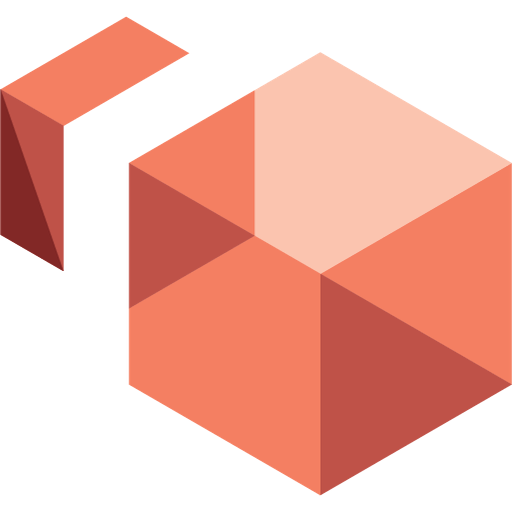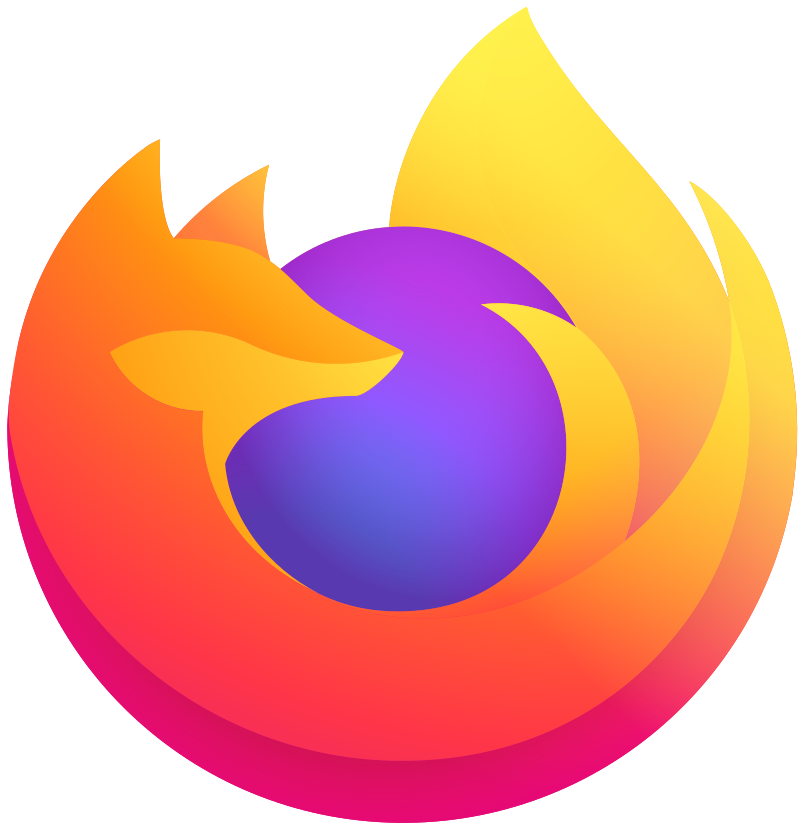How to Silent Install and Uninstall Amazon WorkSpaces. Installing software efficiently is crucial. Take Amazon WorkSpaces, for instance, it’s a tool many of us rely on daily. But what if you could install it seamlessly, without lifting a finger? That’s where silent installation comes in. In this guide, we’ll walk you through the process step by step, making it easy to deploy Amazon WorkSpaces across multiple devices with minimal effort. Whether you’re an IT pro managing a network or just someone looking for a hassle-free setup, we’ve got you covered!
Quick Overview
How to Silent Install and Uninstall Amazon WorkSpaces? Silent installation and uninstallation of Amazon WorkSpaces involve executing commands without user interaction, making it ideal for deployment scenarios where manual intervention is impractical or time-consuming. First of all, here is a quick overview of the application with the install and uninstall command.
| Software | Amazon WorkSpaces |
| Vendor | Amazon Web Services, Inc |
| Architecture | x86 |
| Installer Type | MSI |
| Silent Install Switch | MsiExec.exe /i "Amazon+WorkSpaces.msi" ALLUSERS=1 /qn |
| Silent Uninstall Switch | MsiExec.exe /x "Amazon+WorkSpaces.msi" /qn |
| Download Link | https://clients.amazonworkspaces.com/ |
How to silent install Amazon WorkSpaces
In this section we will show you, how you can silent install the application with the Command Prompt. With this information you should be able, to deploy the application with your MDM solution.
- Navigate to: https://clients.amazonworkspaces.com/
- Download the Amazon WorkSpaces for Windows to a new folder created in C:\SilentAmazonWorkSpaces
- Open an Elevated Command Prompt by Right-Clicking on Command Prompt and select Run as Administrator
- Navigate to the C:\SilentAmazonWorkSpaces folder
- Enter the following command: MsiExec.exe /i “Amazon+WorkSpaces.msi” ALLUSERS=1 /qn
Important: When your application has a different name please change it in the install command. - Press Enter
How to silent uninstall Amazon WorkSpaces
In this section we will show you, how you can silent uninstall the application with the Command Prompt. With this information you should be able, to deploy the application with your MDM solution.
- Open an Elevated Command Prompt by Right-Clicking on Command Prompt and select Run as Administrator
- Navigate to the C:\SilentAmazonWorkSpaces folder
- Enter the following commands: MsiExec.exe /x “Amazon+WorkSpaces.msi” /qn
How to deploy Amazon WorkSpaces with Microsoft Intune
If you’re looking to deploy a silent installer using Microsoft Intune, we’ve got you covered. Intune allows you to manage and deploy applications silently across your organization’s devices, making software installation seamless and unobtrusive for end users. For a detailed, step-by-step guide on how to set this up, check out the blog post below, where we walk you through the entire process of deploying a silent installer via Intune.