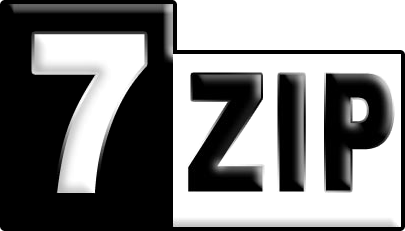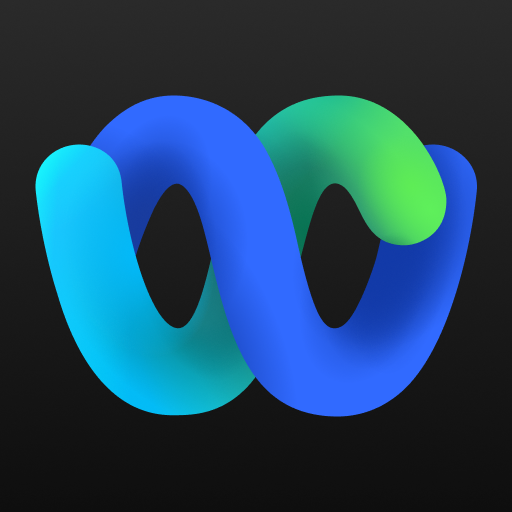How to Silent Install and Uninstall Jabra Direct. Installing software efficiently is crucial. Take Google Chrome, for instance—it’s a browser many of us rely on daily. But what if you could install it seamlessly, without lifting a finger? That’s where silent installation comes in. In this guide, we’ll walk you through the process step by step, making it easy to deploy Jabra across multiple devices with minimal effort. Whether you’re an IT pro managing a network or just someone looking for a hassle-free setup, we’ve got you covered!
Quick Overview
Silent installation and uninstallation of Jabra Direct involve executing commands without user interaction, making it ideal for deployment scenarios where manual intervention is impractical or time-consuming. First of all, here is a quick overview of the application with the install and uninstall command.
| Software | Jabra Direct |
| Vendor | Jabra |
| Architecture | x86_x64 |
| Installer Type | EXE |
| Silent Install Switch | JabraDirectSetup.exe /install /quiet /norestart |
| Silent Uninstall Switch | JabraDirectSetup.exe /uninstall /quiet /norestart |
| Download Link | https://www.jabra.com/software-and-services/jabra-direct |
How to silent install Jabra Direct
In this section we will show you, how you can silent install the application with the Command Prompt. With this information you should be able, to deploy the application with your MDM solution.
- Navigate to: https://www.jabra.com/software-and-services/jabra-direct
- Download the JabraDirectSetup.exe to a new folder created in C:\SilentJabraDirect
- Open an Elevated Command Prompt by Right-Clicking on Command Prompt and select Run as Administrator
- Navigate to the C:\SilentJabraDirect folder
- Enter the following command: JabraDirectSetup.exe /install /quiet /norestart
- Press Enter
How to silent uninstall Google Chrome
In this section we will show you, how you can silent uninstall the application with the Command Prompt. With this information you should be able, to deploy the application with your MDM solution.
- Open an Elevated Command Prompt by Right-Clicking on Command Prompt and select Run as Administrator
- Navigate to the C:\SilentJabraDirect folder
- Enter the following command: JabraDirectSetup.exe /uninstall /quiet /norestart
How to deploy Jabra Direct with Microsoft Intune
If you want to know, how to deploy Jabra Direct with Microsoft Intune. Check out the following Blog post.