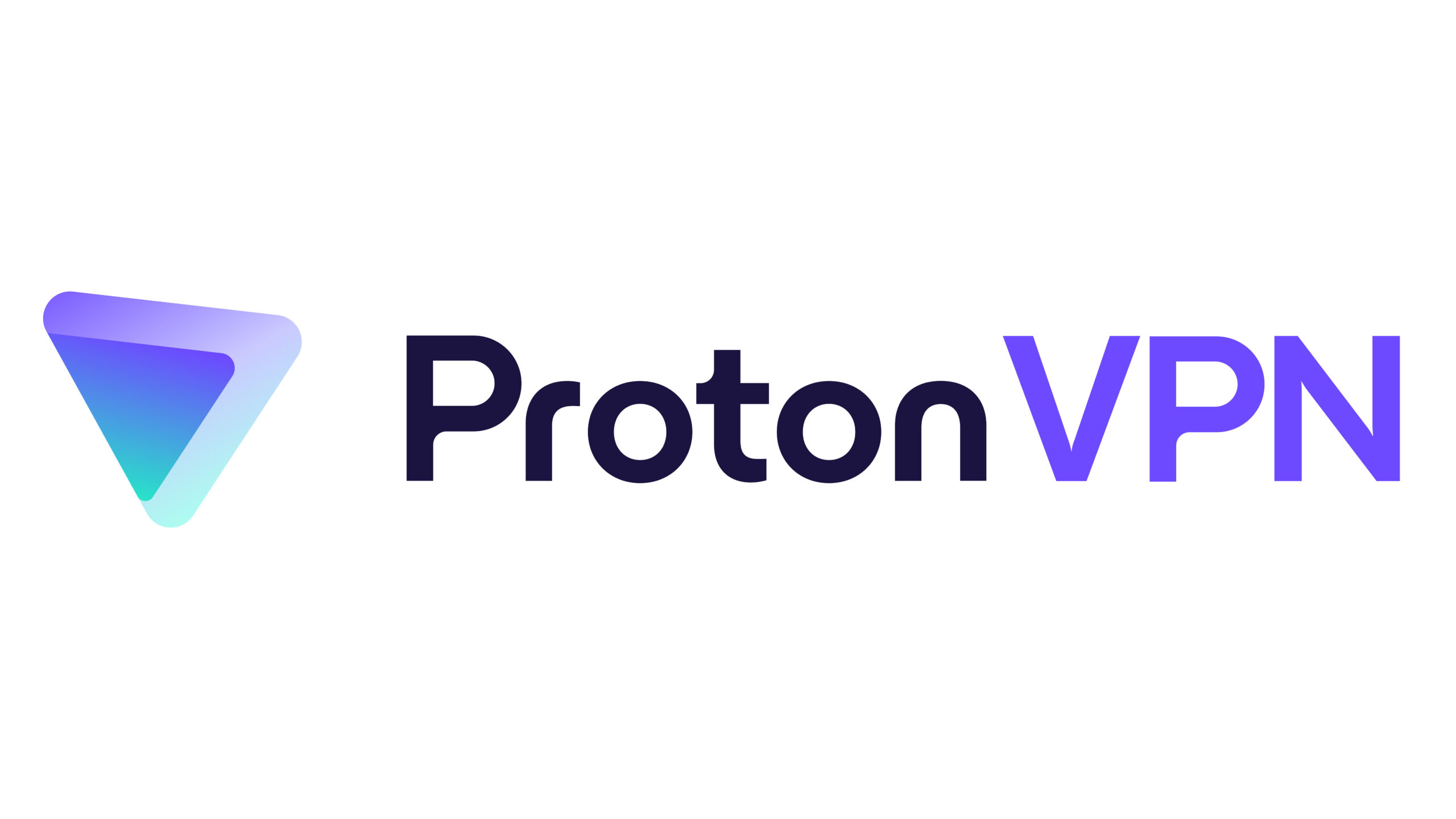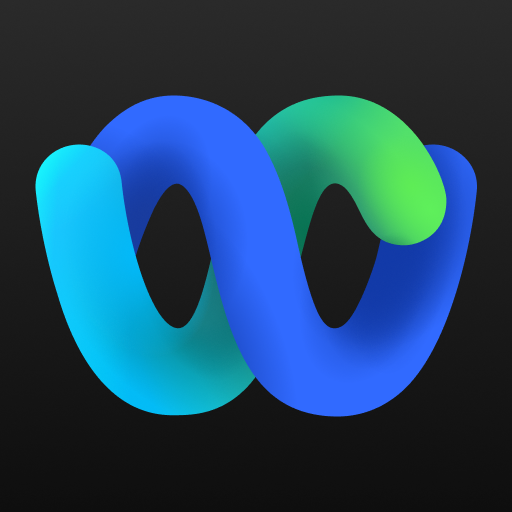How to Silent Install and Uninstall Proton VPN. Installing software efficiently is crucial. Take Proton VPN, for instance—it’s a VPN tool many of us rely on daily. But what if you could install it seamlessly, without lifting a finger? That’s where silent installation comes in. In this guide, we’ll walk you through the process step by step, making it easy to deploy Proton VPN across multiple devices with minimal effort. Whether you’re an IT pro managing a network or just someone looking for a hassle-free setup, we’ve got you covered!
Quick Overview
Silent installation and uninstallation of Proton VPN involve executing commands without user interaction, making it ideal for deployment scenarios where manual intervention is impractical or time-consuming. First of all, here is a quick overview of the application with the install and uninstall command.
| Software | Proton VPN |
| Vendor | Proton AG |
| Architecture | x64 |
| Installer Type | EXE |
| Silent Install Switch | ProtonVPN_vX.X.X.exe /verysilent |
| Silent Uninstall Switch | C:\Program Files\Proton\VPN\unins000.exe |
| Download Link | https://protonvpn.com/download/ |
How to silent install Proton VPN
In this section we will show you, how you can silent install the application with the Command Prompt. With this information you should be able, to deploy the application with your MDM solution.
- Navigate to: https://protonvpn.com/download
- Download the ProtonVPN_v3.2.10.exe to a new folder created in C:\SilentProtonVPN
Note: Your file can have a different name. - Open an Elevated Command Prompt by Right-Clicking on Command Prompt and select Run as Administrator
- Navigate to the C:\SilentProtonVPN folder
- Enter the following command: ProtonVPN_v3.2.0.exe /verysilent
Important: When your file has a different name chang it in the install command. - Press Enter
How to silent uninstall Proton VPN
In this section we will show you, how you can silent uninstall the application with the Command Prompt. With this information you should be able, to deploy the application with your MDM solution.
- Open an Elevated Command Prompt by Right-Clicking on Command Prompt and select Run as Administrator
- Enter one of the following command: C:\Program Files\Proton\VPN\unins000.exe
How to deploy Proton VPN with Microsoft Intune
If you want to know, how to deploy Proton VPN with Microsoft Intune. Check out the following Blog post.