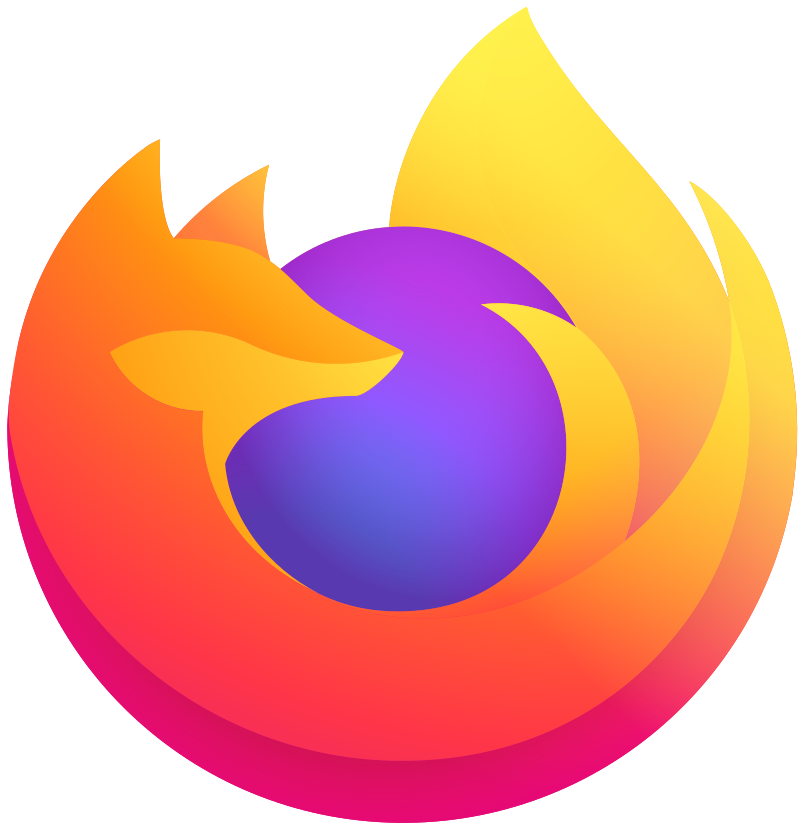How to Silent Install and Uninstall Lightshot. Installing software efficiently is crucial. Take Lightshot, for instance—it’s a screen capture tool many of us rely on daily. But what if you could install it seamlessly, without lifting a finger? That’s where silent installation comes in. In this guide, we’ll walk you through the process step by step, making it easy to deploy Lightshot across multiple devices with minimal effort. Whether you’re an IT pro managing a network or just someone looking for a hassle-free setup, we’ve got you covered!
Quick Overview
Silent installation and uninstallation of Lightshot involve executing commands without user interaction, making it ideal for deployment scenarios where manual intervention is impractical or time-consuming. First of all, here is a quick overview of the application with the install and uninstall command.
| Software | Lightshot |
| Vendor | Skillbrains |
| Architecture | x86_x64 |
| Installer Type | EXE |
| Silent Install Switch | setup-lightshot.exe /VERYSILENT |
| Silent Uninstall Switch | C:\Program Files (x86)\Skillbrains\lightshot>unins000.exe /VERYSILENT |
| Download Link | https://app.prntscr.com/en/index.html |
Additional Parameters
In this section we will show you the additional Parameters you can add to your Silent Install command.
| /SUPPRESSMSGBOXES | Instructs Setup to suppress message boxes. |
| /LOG | Causes Setup to create a log file in the user's TEMP directory. |
| /LOG="filename" | Same as /LOG, except it allows you to specify a fixed path/filename to use for the log file. |
| /NOCANCEL | Prevents the user from cancelling during the installation process. |
| /NORESTART | Prevents Setup from restarting the system following a successful installation, or after a Preparing to Install failure that requests a restart. |
| /LANG=language | Specifies the internal name of the language to use. |
How to silent install Lightshot
In this section we will show you, how you can silent install the application with the Command Prompt. With this information you should be able, to deploy the application with your MDM solution.
- Navigate to: https://app.prntscr.com/en/index.html
- Download the setup-lightshot.exe to a new folder created in C:\SilentGoogleChrome
- Open an Elevated Command Prompt by Right-Clicking on Command Prompt and select Run as Administrator
- Navigate to the C:\SilentLightshot folder
- Enter the following command: setup-lightshot.exe /VERYSILENT
- Press Enter
How to silent uninstall Lightshot
In this section we will show you, how you can silent uninstall the application with the Command Prompt. With this information you should be able, to deploy the application with your MDM solution.
- Open an Elevated Command Prompt by Right-Clicking on Command Prompt and select Run as Administrator
- Enter one of the following command: C:\Program Files (x86)\Skillbrains\lightshot>unins000.exe /VERYSILENT
How to deploy Lightshot with Microsoft Intune
If you want to know, how to deploy Lightshot with Microsoft Intune. Check out the following Blog post.