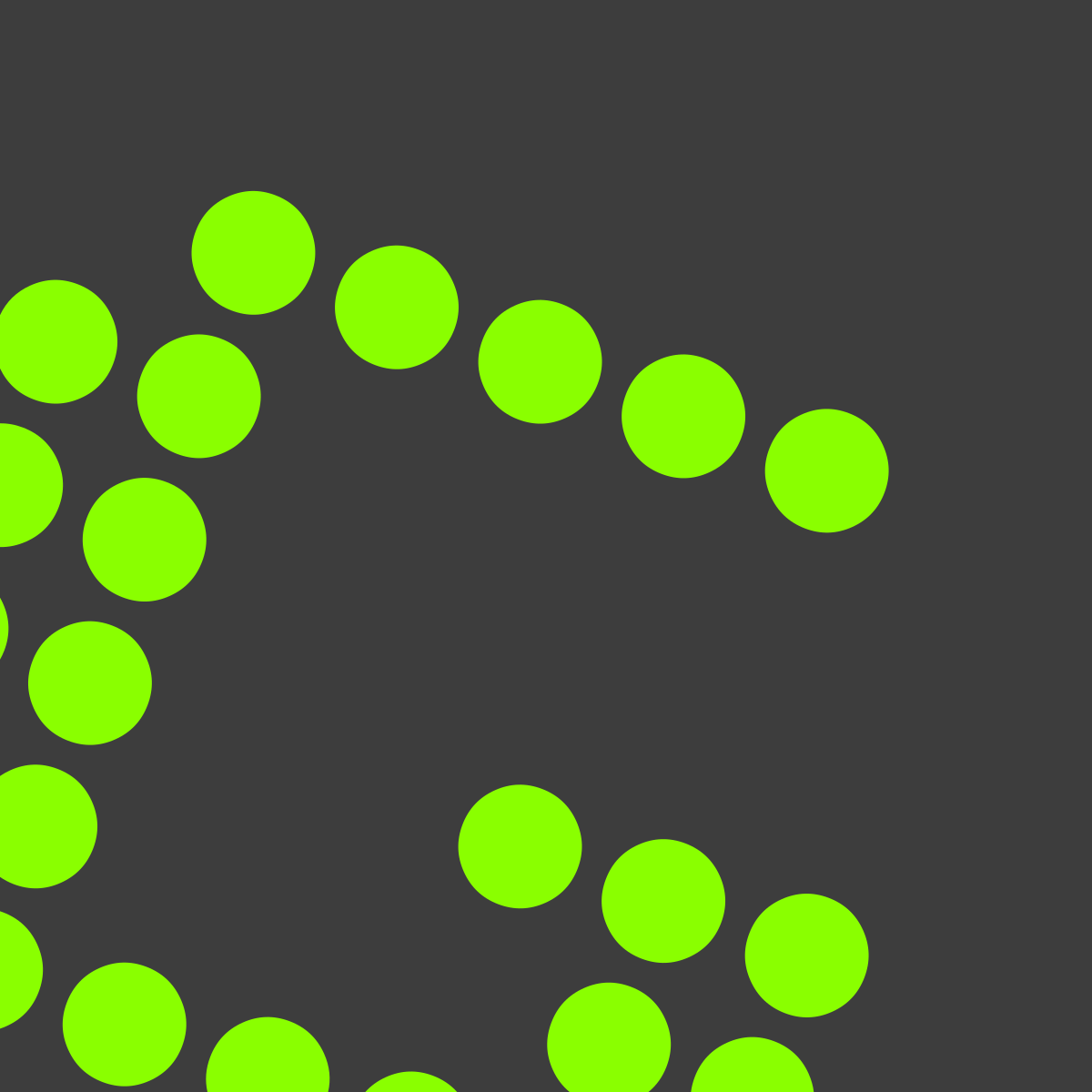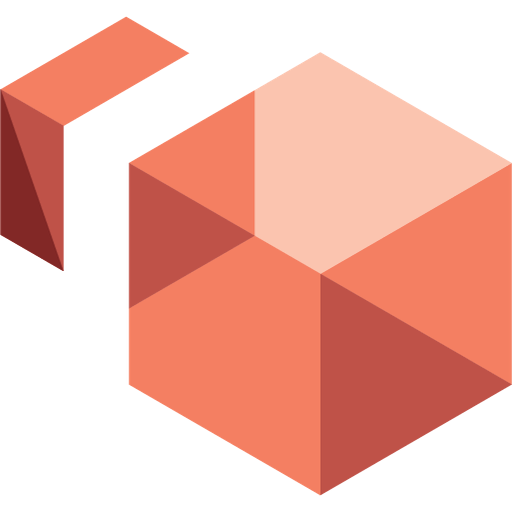How to Silent Install and Uninstall Snapform Viewer. Installing software efficiently is crucial. Take Snapform Viewer, for instance—it’s a PDF editor many of us rely on daily. But what if you could install it seamlessly, without lifting a finger? That’s where silent installation comes in. In this guide, we’ll walk you through the process step by step, making it easy to deploy Snapform Viewer across multiple devices with minimal effort. Whether you’re an IT pro managing a network or just someone looking for a hassle-free setup, we’ve got you covered!
Quick Overview
Silent installation and uninstallation of Snapform Viewer involve executing commands without user interaction, making it ideal for deployment scenarios where manual intervention is impractical or time-consuming. First of all, here is a quick overview of the application with the install and uninstall command.
| Software | Snapform Viewer |
| Vendor | Ringler Informatik AG |
| Architecture | x64 |
| Installer Type | EXE |
| Silent Install Switch | SFViewer_x64_X_X_X -q |
| Silent Uninstall Switch | “%ProgramFiles%\SnapFormViewer\uninstall.exe” -q |
| Download Link | https://www.snapform.com/en/success/thank-you-for-installing-snapform-viewer/ |
How to silent install Snapform Viewer
In this section we will show you, how you can silent install the application with the Command Prompt. With this information you should be able, to deploy the application with your MDM solution.
- Navigate to: https://www.snapform.com/en/downloads/
- Download the SFViewer_x64_1_8_7.exe to a new folder created in C:\SilentSnapFormViewer
Note: Your file can have a different name. - Open an Elevated Command Prompt by Right-Clicking on Command Prompt and select Run as Administrator
- Navigate to the C:\SilentSnapFormViewer folder
- Enter the following command: SFViewer_x64_1_8_6 -q
Important: If your file has a different name change it in the Install command. - Press Enter
How to silent uninstall Snapform Viewer
In this section we will show you, how you can silent uninstall the application with the Command Prompt. With this information you should be able, to deploy the application with your MDM solution.
- Open an Elevated Command Prompt by Right-Clicking on Command Prompt and select Run as Administrator
- Enter one of the following command: “%ProgramFiles%\SnapFormViewer\uninstall.exe” -q
How to deploy Snapform Viewer with Microsoft Intune
If you want to know, how to deploy Snapform Viewer with Microsoft Intune. Check out the following Blog post.